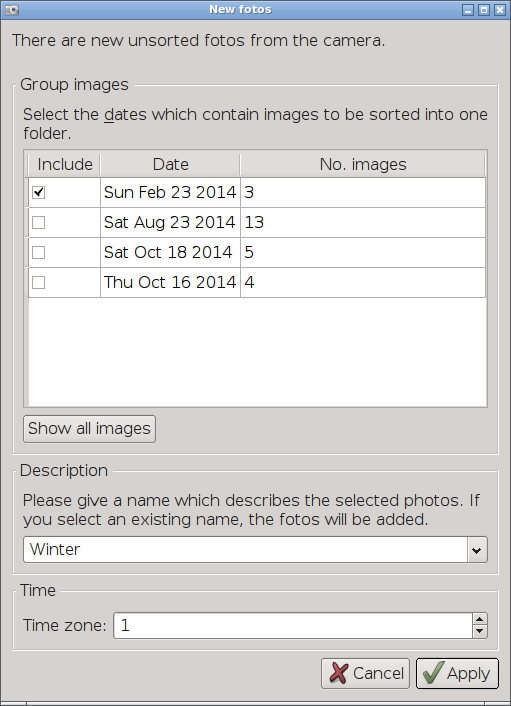
This package contains two small tools for handling digital photographs: kamd and fotocp. The former is used to import images from digital cameras, while the latter is to select images to copy them or burn them on CD, for example to make hardcopies. The main goal are ease of use and a slim and intuitive UI which can also be used by people with limited computer skills. The programs are made as an alternative to image organisers, for people who find image organisers too bloated, who don't need all the features and/or are confused by the complicated UI, or for users who don't want programs to snatch and organise everything for them which they prefer to organise themselves.
kamd is a slim program to easily import images from a digital camera and sort them into directories according to user input. The pictures are grouped together according to the date at which they were taken (this information is extracted from the exiv headers). The program resides in the system tray and can pop-up a dialog when the camera is plugged if required.
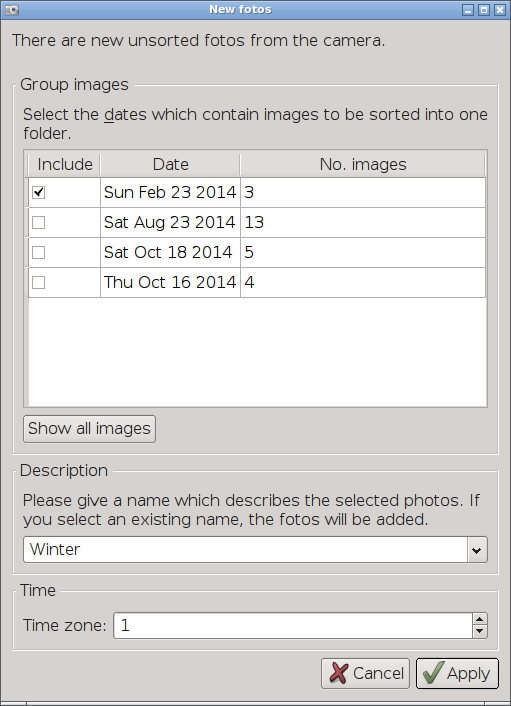
Images will be moved to [destpath_base]/[year]/[destpath_image]
Example: C:\Users\Stephan\Images\2015\Winter, where
| [destpath_base] (in configuration) | = "${HOME}/Images" |
| [destpath_image] (in configuration) | = "%1" |
| user description (from UI) | = "Winter" |
The pictures are also renamed, the new filename consists of the date and time at which the picture was taken. If kamd was configured with simple=false, then an offset can be added to the exiv time (this is useful when the camera clock runs on UTC, but the filenames should carry the local time).
There is a configuration dialog where you can configure the most important aspects. The complete settings can be changed in the configuration file / registry:
| Linux: | ${HOME}/.config/KSZ/kamd.conf |
| Windows: | HKEY_CURRENT_USER\Software\KSZ\kamd in the registry |
| Key | Description | Example value | Dialog |
| destpath_base | Destination base path for images | ${HOME}/Bilder D:\Bilder |
yes |
| destpath_image | Destination path for images, %1 is replaced by the input given by the user in the UI | %1 | no |
| mountpoint | List of default camera locations to look for images (used if no camera plug-in notification) | /media/sdcard W:, X: |
yes |
| campath | Sub-path on camera to look for images | DCIM | no |
| keep_on_camera | If true, copy images; if false, move images | true | yes |
| dateformat | Format for image names | yyyy.MM.dd-hhmmss | no |
| image_viewer | Program to launch when the user clicks on "view images" | gwenview | no |
| images | File types to treat as images | *.jpg, *.dng | no |
| movies | File types to treat as movies | *.mov | no |
| simple | Use simplified UI. Hides the timezone group. | false | yes |
camera connect:
qdbus org.KSZ.kamd / connect [mountpoint] [identifier]
camera disconnect:
qdbus org.KSZ.kamd / disconnect
Ways to notify:
fotocp is dedicated to copying images in order to make hardcopies. It shows each image and allows to define how many copies to make while viewing (when several copies are requested, multiple copies of the file are created and the filename modified by adding a number at the end). When finished, it copies them all to a USB memory stick or burns them onto a CD to take them to the shop.
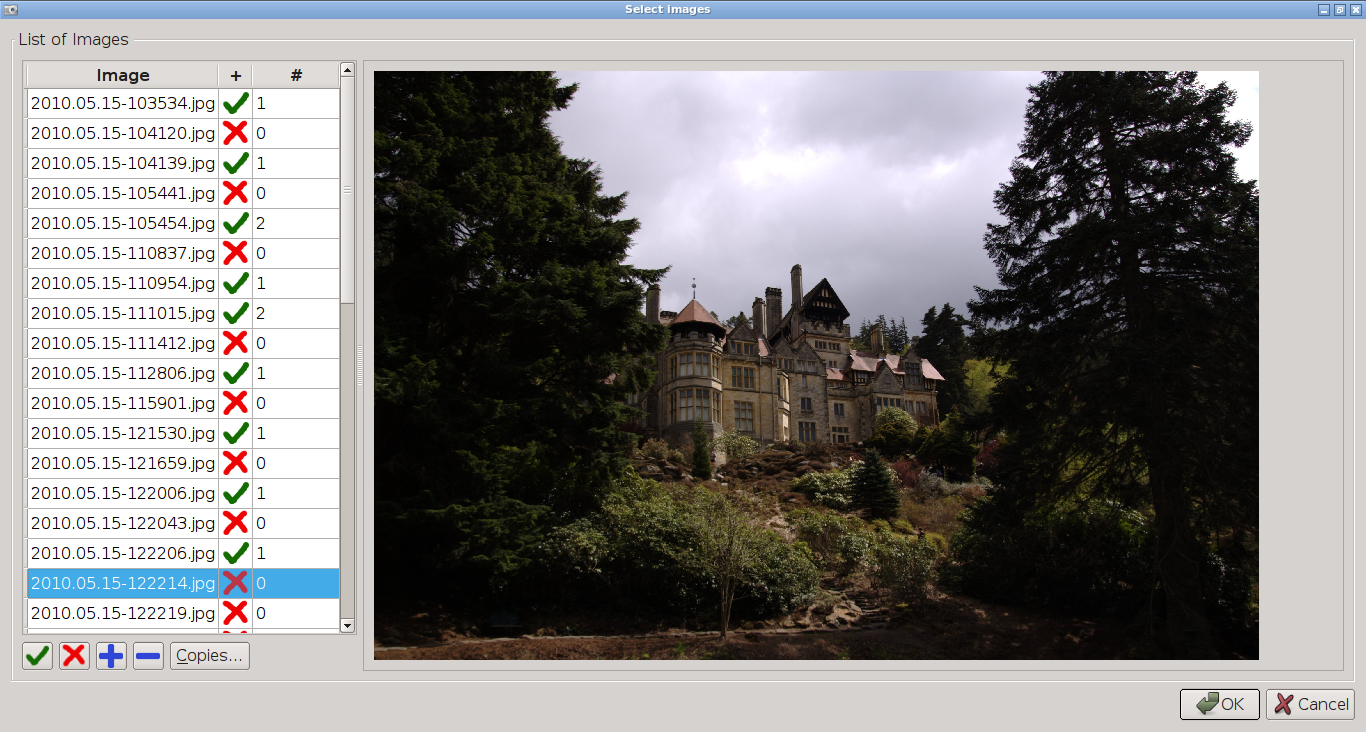
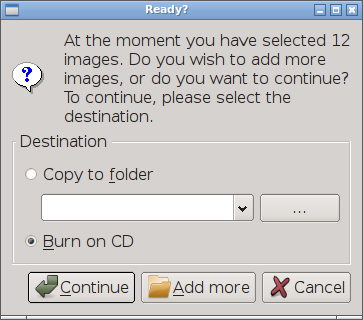
| Linux: | ${HOME}/.config/KSZ/fotocp.conf |
| Windows: | HKEY_CURRENT_USER\Software\KSZ\fotocp in the registry |
| Key | Description | Example value |
| simple | Use simplified UI. If true, "copy to folder" is disabled and you can only burn on CD. | false |
Tested with gcc on Linux and MSVC 2013 on Windows.
All dependencies can be installed from the package manager.
To build a Debian/Ubuntu package: edit CMakeLists.txt and adjust the path to qtsolutions, check the kamd udev rule and script, then run
dpkg-buildpackage -rfakeroot
To compile:
mkdir build (cd build && cmake ..) make -C build
Use cmake to create a Visual Studio solution: Create a build folder, open a console and run something like
cmake .. -G "Visual Studio 12 2013 Win64" -DBOOST_ROOT=path_to_boost -DEXIV2_INCLUDE_DIR=path_to_exiv2_include -DEXIV2_LIBRARY_DIR=path_to_exiv2_libs
© 2013-2017 Klaus Schneider-Zapp
License: GNU General Public License (GPL) version 3